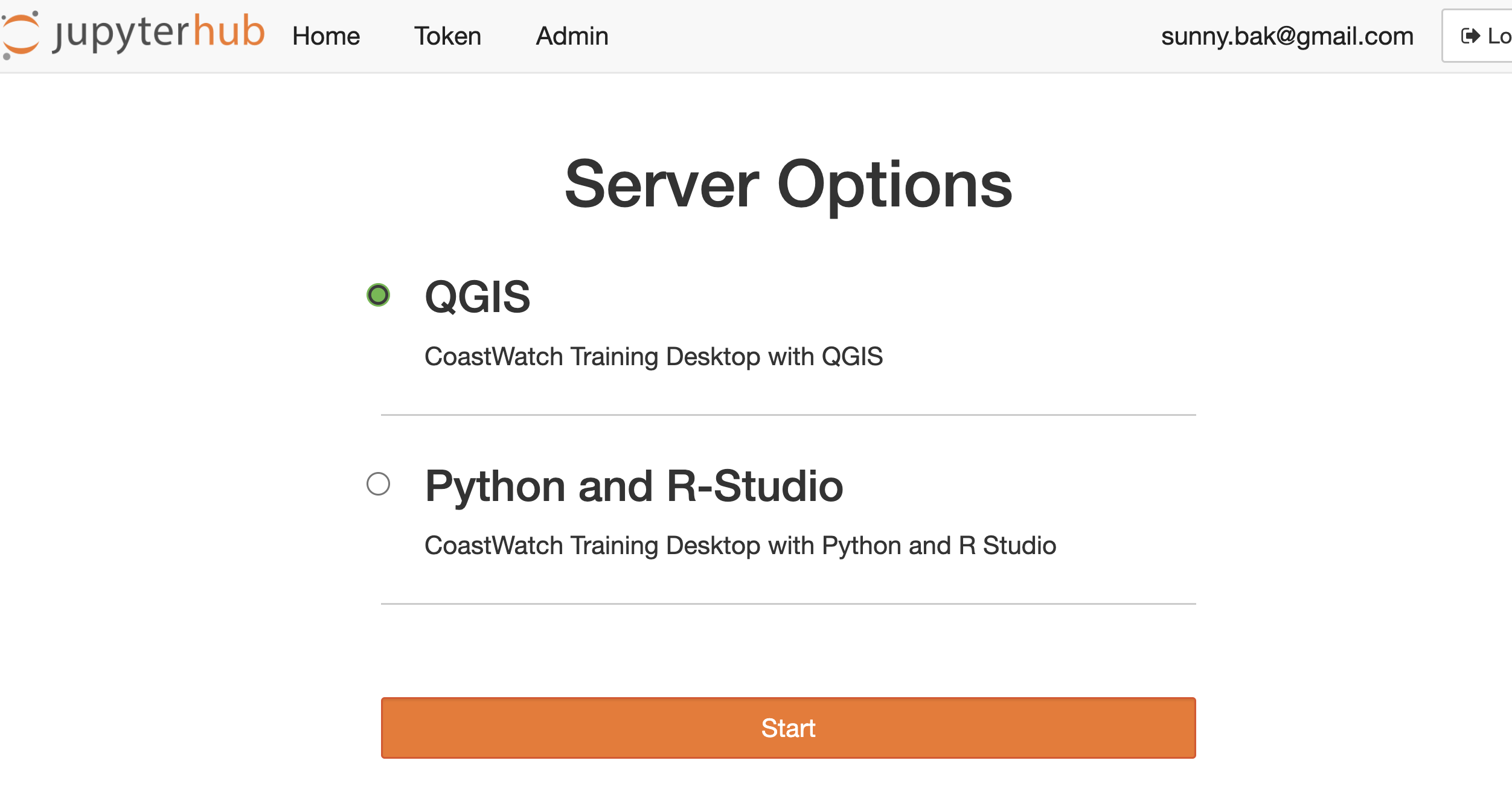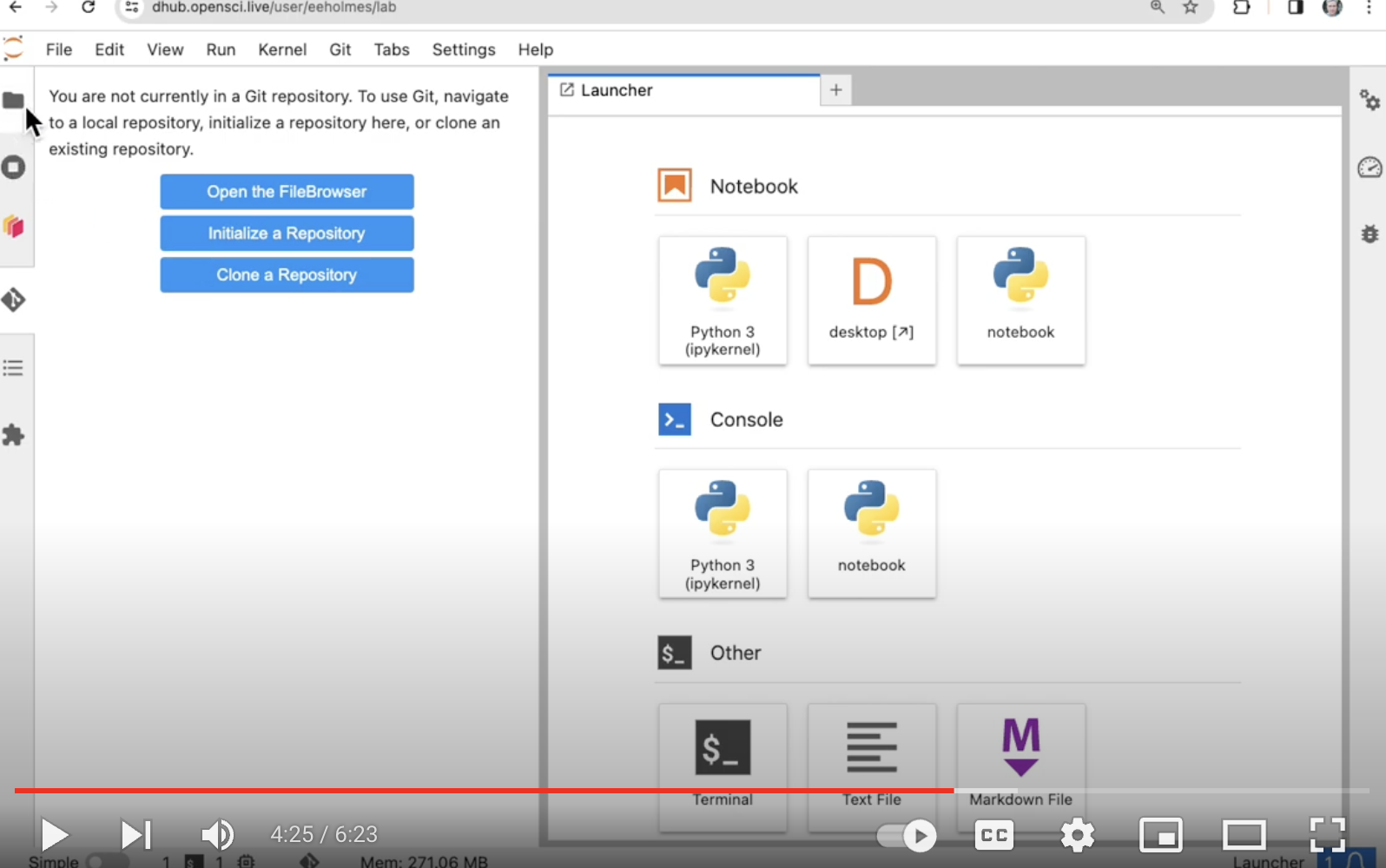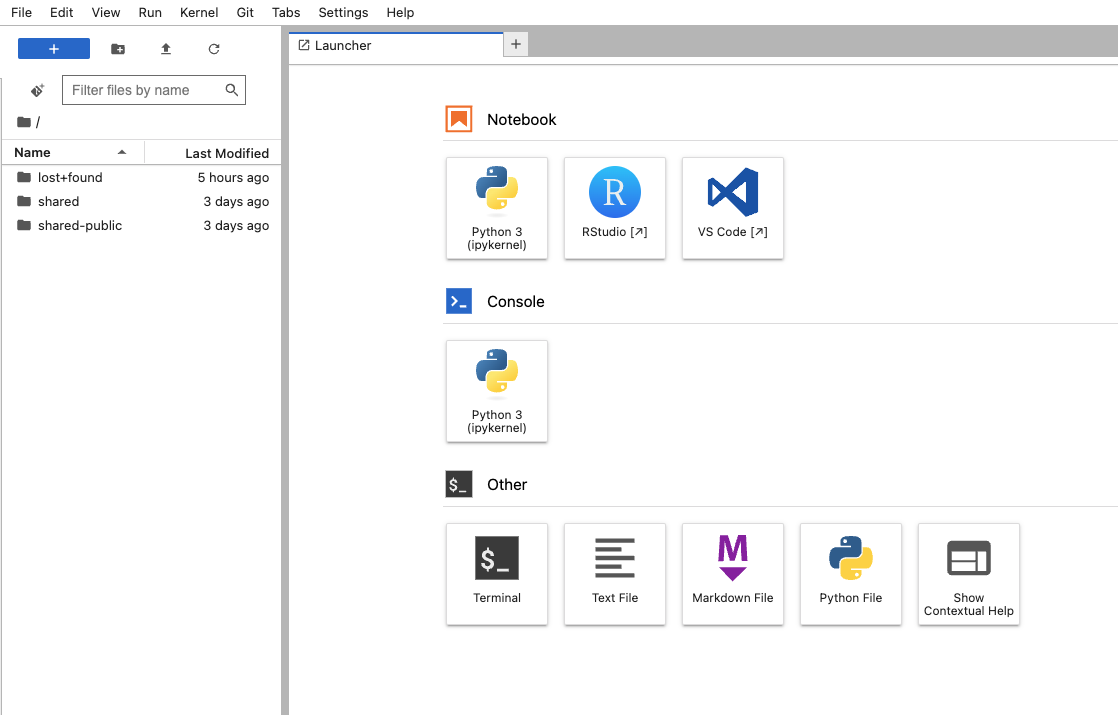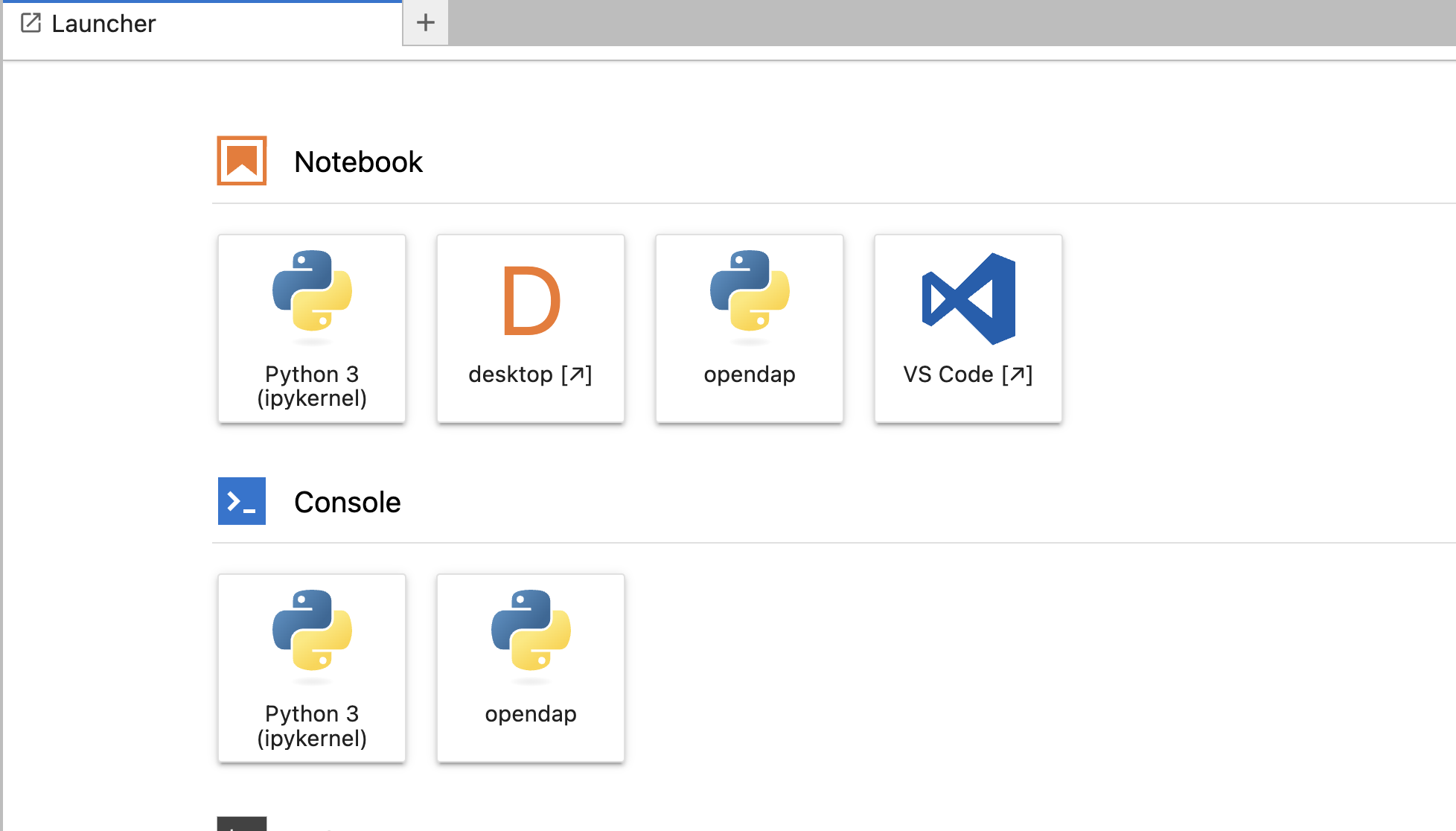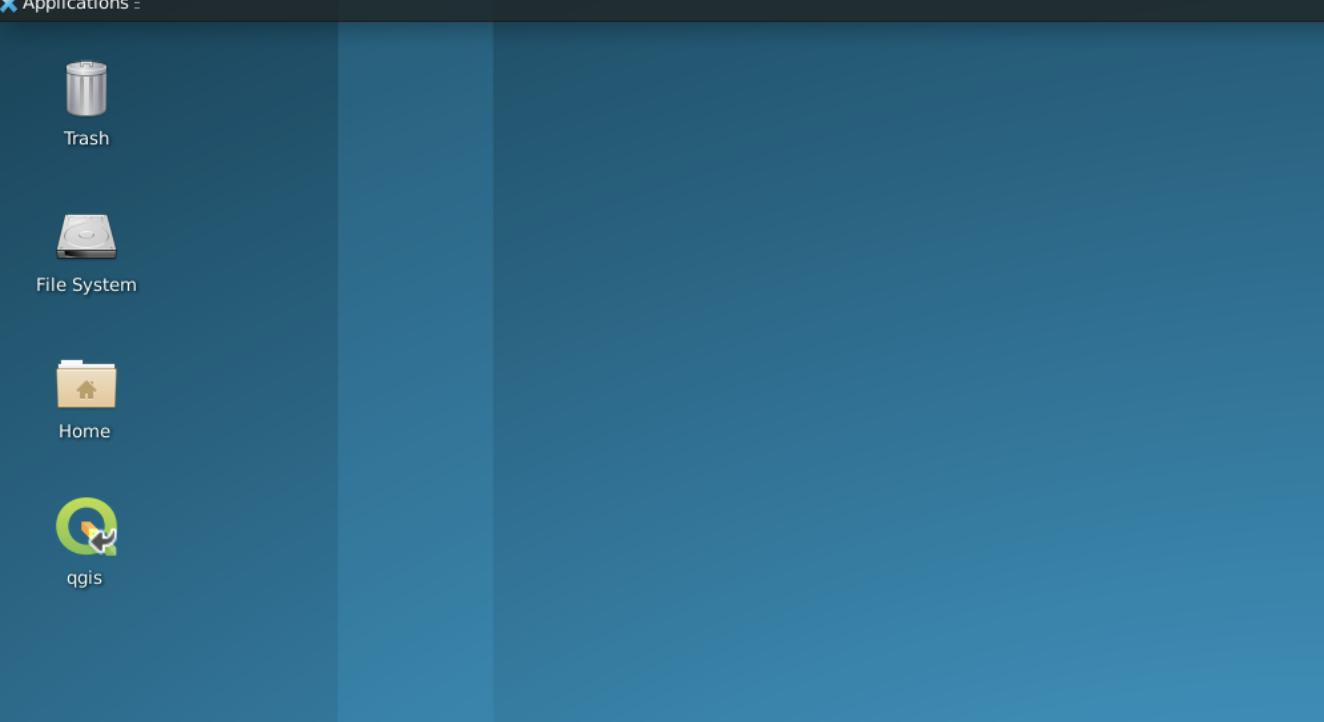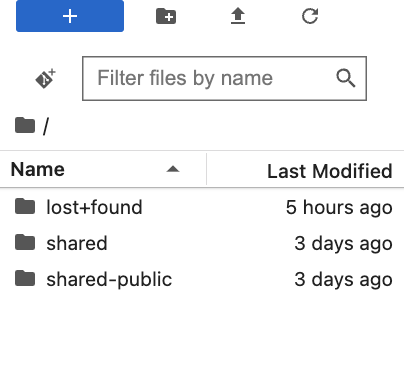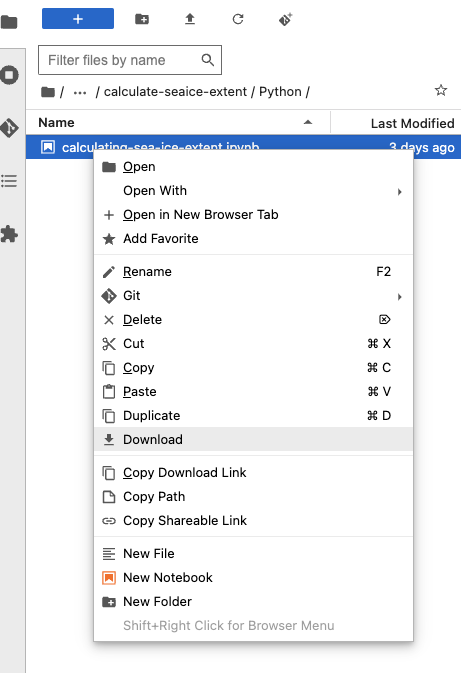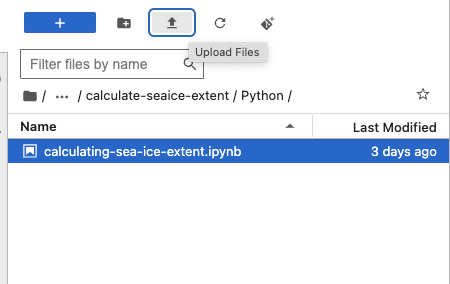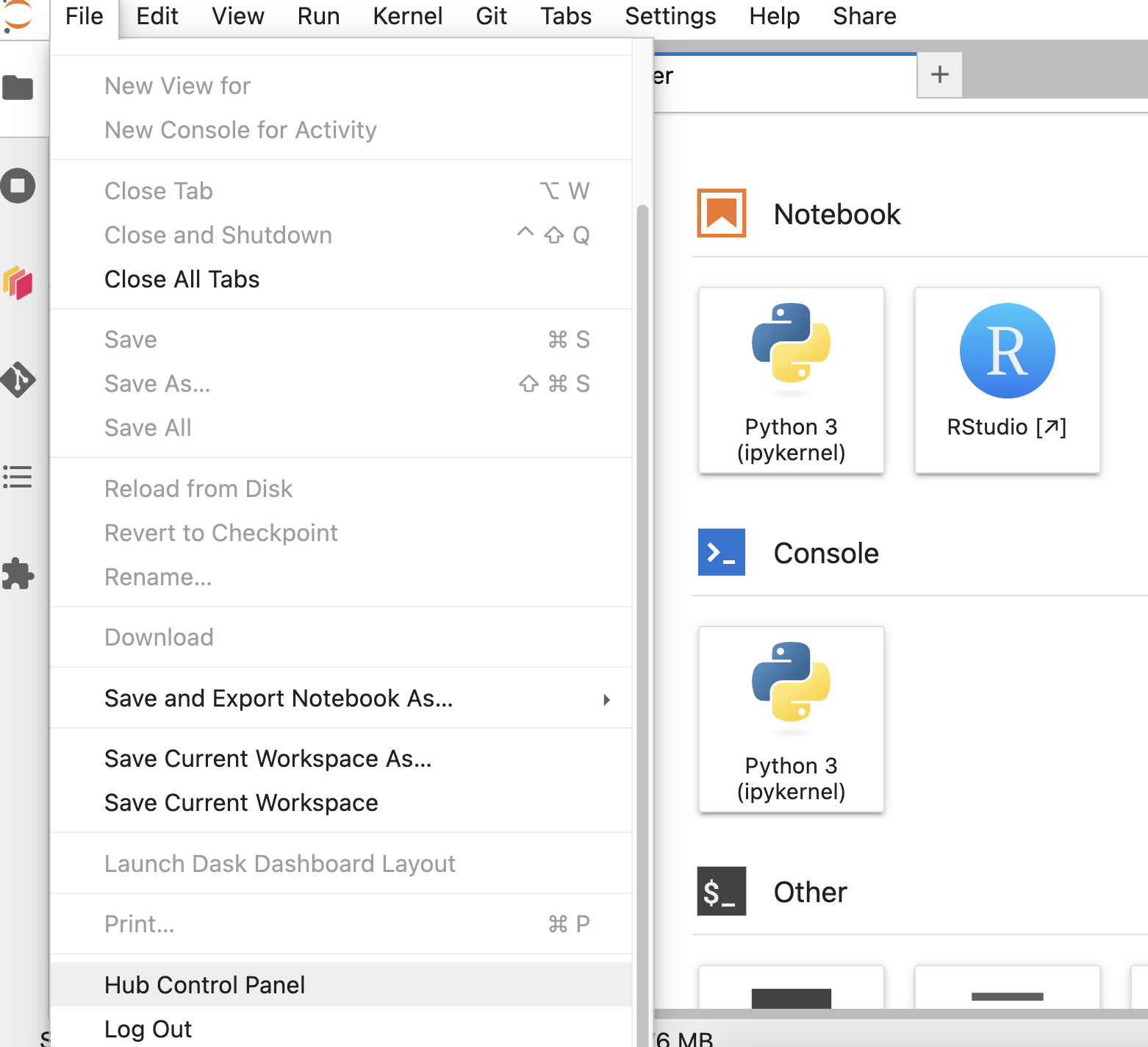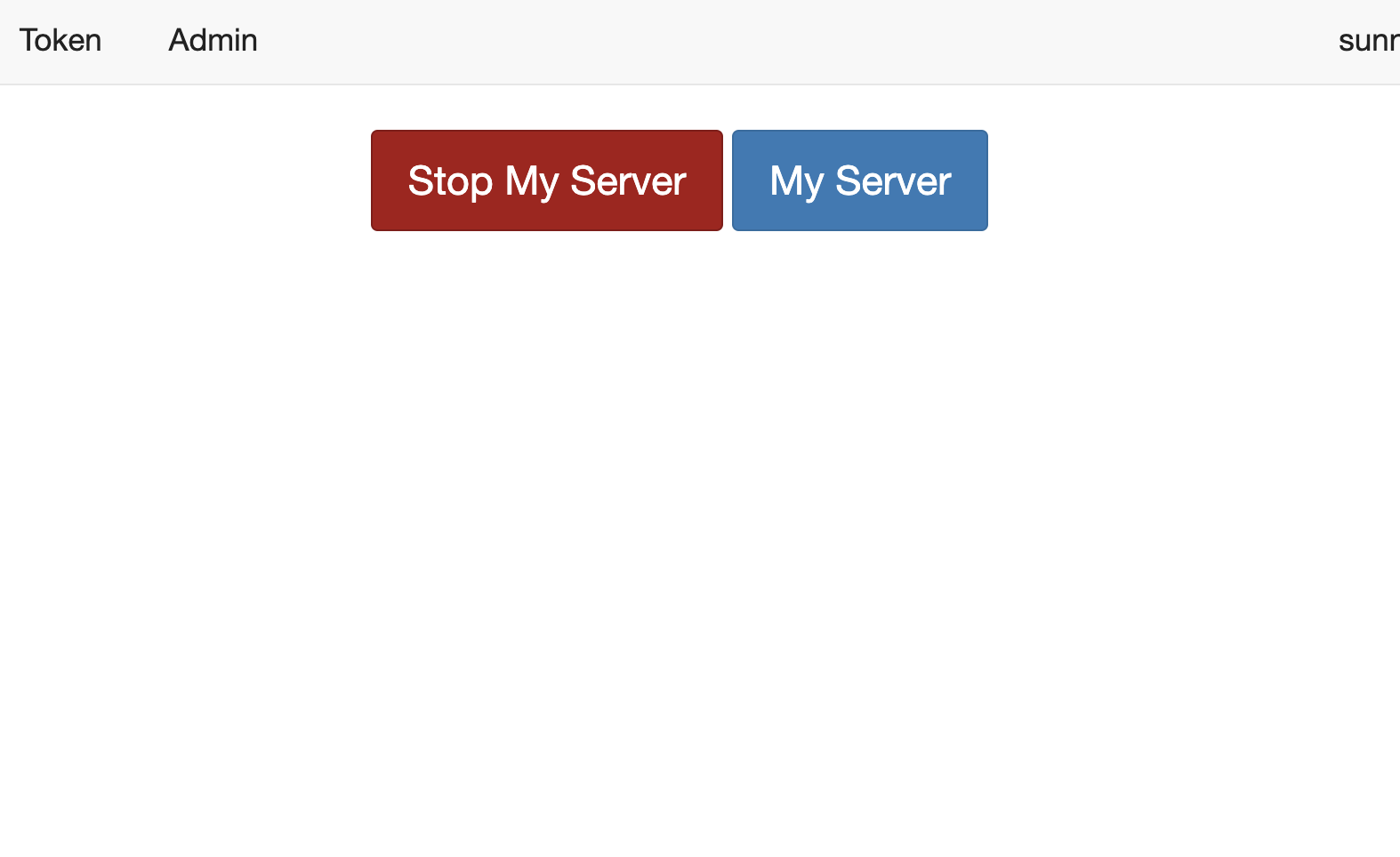User Guide
Welcome to the CoastWatch Hub User Guide.
CoastWatch Hub is a learning platform based on JupyterHub, designed specifically for the CoastWatch training course.
Within CoastWatch Hub, Python, RStudio, and QGIS are installed, along with all the required packages, ensuring a seamless learning experience.
Accessing CoastWatch Hub
The CoastWatch training presentation will cover the process of gaining access to the CoastWatch Hub. If you were unable to attend the presentation, we encourage you to reach out to one of your instructors for assistance.
Server Options
After logging in, users will have the opportunity to select a server to access and work with the CoastWatch training materials. We provide two server options to cater to different software preferences. Please choose the server that best aligns with your preferred software tools for the training.
- QGIS
- Python and RStudio
Download CoastWatch Tutorials
CoastWatch Tutorials are organized by tutorial topics with R and Python subdirectories that include the tutorials.
Once the server is up and running, users can proceed to download the CoastWatch tutorials. One of the instructors will demonstrate how to pull (download) the CoastWatch tutorials from the Github repository.
We also recommend watching the instructional video created by Eli Holmes, titled “Set up CoastWatch tutorial”. The specific segment that demonstrates the download process starts at the 3:40 minute mark.
For R users, click on RStudio icon from Notebook section to start R Studio.
First make sure you are in the user’s home directory
Click on the Git icon -> Clone a Repository
Enter the following URL : https://github.com/coastwatch-training/CoastWatch-Tutorials
Click Clone
R and Python Users
To access Python tutorials, users can easily find and click on a Python file within the tutorial directory to open it.
For R tutorials, users first need to launch RStudio and then select an R file from the File panel to open it.
QGIS Users
To access QGIS software, users need to launch Desktop from the Launcher window and click on the QGIS icon.
CoastWatchHub folders
CoastWatch has two main folders for the training session and they can be found on the left side of the server landing page once logged in and the server is started.
- shared/ : This is a space where Instructors will share files with students
- shared-public/ : This is a space where students can drop files to share with other students or instructors
How to save working files
CoastWatch Hub is not intended to store students files, thus it’s strongly encourage to back up and download working files at the end of your work and upload when you start working again.
Download files
Users can download a file to their local computer by right-clicking on the file and selecting Download.
Upload files
To upload a file, users can click on the “Upload File” icon, which will open a file browser.
Exit from the current server
To exit from the current server and to go back to the server option page
- Select “Hub Control Panel” from File on the top menu bar.
- Select “Stop My Server”